The Desktop
The Classmate PC came with both Windows 7 and the Inspirus desktop that Intel has created for student use. It also supports Windows XP and Linux operating systems. Personally, I think the modified desktop isn't necessary for students over the age of 6 or 7. After 3 years of teaching students in grades K-6 in a computer lab, I find that students learn how to use and navigate the computer easily without needing training wheels. While using the Classmate PC, my students found it a little confusing when the desktop switched to the Blue Dolphin Quick Launcher, which provides a list of programs. While most of the programs appear in the Quick Launcher, only those that have been approved by the account manager will open.
When setting up a student account, the Inspirus desktop can be adjusted to the child's age or it can be set with a regular Windows desktop. The child can change his or her desktop background and bottom tray (similar to a Mac's 'dock') to personalize the machine. Also similar to a Mac, students can use an application similar to Stickies to put reminders on their desktop.
The Browser
The Inspirus desktop comes with a browser made with students in mind. With managing options, I could see this being a great advantage for 1:1 programs in which the students take laptops home. Schools would not have to worry about where students are navigating to, especially since, unlike in school, there may not be an adult watching them. When a student is using the browser, they cannot type in their own URL. The adult who manages the account provides a list of 'Favorites' and bookmarks where the child can go. When setting up the account, you can also choose to have Internet Explorer set as the browser if the Safe Browser is too limiting.
Power and Battery
The Classmate PC has pretty good battery life. It comes with an extra long power cord that could be helpful when working outside or in a classroom as it provides more mobility should the battery life fade 'on the job.'
Input/Output
Like a true laptop, the Classmate PC has a VGA port, and it has 2 USB ports, one on each side. It also has 2 headphone slots (great for collaboration) and a microphone jack. It also has both an SD card slot and a mini SD slot, which is great for editing images and video captured on the go.
Networking
It was very simple to connect the Classmate PC to my home wireless network. It also searches automatically through the network for a 'teacher machine' and asks if you would like to connect. Students can connect to a teacher machine to share files and for monitoring and demonstrating purposes.
GPS
While I did not try out the computer's GPS, I read that it is built into the computer. This could be great for Geocaching activities.
Memory
The model I was sent had about an 80G hard drive, though from the Spec sheets I've seen it usually comes with anywhere from 8G-32G. Sizable space for a little machine.
Other Child Safety Controls
A parent or teacher can also set up a bonus points system where a child can earn bonus points for playing educational software. Non-educational programs deduct points. I'm not sure how the computer knows which applications are educational and which aren't, but for a parent, this could be a great way to keep track of what your child is doing on the computer. For a teacher, it could also serve as a management tool.
While not a safety control, the laptop does come with a water-resistant keyboard and states that it has passed a 50-60cm drop test. (I didn't test that feature out as you can imagine.) It also has a built-in handle for easy portability and it has a slot for a lock should you want to lock the laptop to a table or desk.
The Software
The machine comes standard with a SmartNotebook Student Edition license which does not require your school to have Smartboards. The software allows students to create content and it is optimized for touch screen capabilities. This software allows for the teacher to manage and monitor student machines as well as broadcast and share content. It also allows for student content to be shared among peers or to be shared on an IWB. When a student connects to the school network, he or she can instantly connect with their teacher's machine.
The MyScript application, which allows students to take handwritten notes using the touch pen on lined notebook paper is fun and, for lack of a better word, 'cool.' However, both myself and my students had trouble getting our words to look fully formed on the screen. This may improve with practice, as it does on an Interactive Whiteboard. As a result of the difficulty writing with the pen, the application didn't recognize all of my students' handwriting. I could see, however, this application being useful for writing observations or for those students who want to take notes in tablet mode.
As for educational value of MyScript, I could see it being used by students with limited typing skills, or when students are on the go and not sitting in a classroom or at a table or desk. It would be great for school trips or for writing observations during an outdoor science lesson. As for use in the classroom, I think that the keyboard would be less frustrating. However, one of my students who struggled with using the application still said he enjoyed using it, even though he couldn't properly write his own name using it.
 |
| Art Rage application in tablet mode |
The Easy Learning application, which is essentially math problems paired with animation, was not that impressive. I did receive a trial version, but it only provided repetitive math problems about multiples of 10. The games were not leveled and did not seem to be age appropriate for very young students.
Inspirus Mail is an easy to use, simple mail program that looks promising. It is set up by the account administrator and looks pretty easily managed and monitored.
In talking with the designers, I also learned that Kidspiration and Inspiration are optimized to work with the Classmate PC and that McGraw-Hill is selling Classmate PCs w/an e-book bundle and interactive textbooks. While I am not advocate of teaching from a textbook, for schools looking to embrace the e-book trend, it is an option.
The Stylus
The Classmate PC comes with a stylus pen that can be easily stored in the side of the machine and is attached to the machine by a thin cord. Most of the applications can be controlled either with the stylus or with the mouse. While my students used the stylus mostly in tablet mode, they also used the stylus when in laptop mode. The stylus can be used in Inspirus Desktop mode and in regular Windows mode. If you are in tablet mode and want to type, you can either click on the stylus icon on the task bar or click on the icon when it appears next to the cursor. Then you can write what you want with the stylus into the box that pops up and it will converted into type that you can then enter into the screen. I was able to fill out the search box in Internet Explorer this way.
The stylus can be calibrated easily if needed, much like an IWB, and I did not experience many issues with it being unresponsive. The biggest issues were with forming words and letters that the software could recognize. This is no different than when using a pen with a Promethean board.
The Camera and Microphone
The Classmate PC comes with a rotating camera and a microphone. My students were able to walk around with the PC in laptop mode and take video. The ArcSoft Webcam Companion application for capturing photos and videos is easy to use, as is the editing software that comes with it. The editing software is limited, however, to the basics: rotating, cropping and resizing. Students can also annotate photos and there is an e-book feature, though it is more like a photo slideshow. These features would be great for capturing experiences outside the classroom to share or blog about.
The camera can be rotated 180 degrees and works both in laptop and tablet mode. There are controls on the side of the screen for the camera when working in tablet mode.
Student Reviews
Of course, my students were immediately struck by the 'coolness' of the machine. None of them had trouble figuring out how to convert it from laptop to tablet mode, even without instructions. They stated that it "feels nice on your hands" because of the soft rubber casing, and they thought it was "not too heavy" and that it was a good size because it could "fit in your backpack."
 |
| watching video and editing photos in tablet mode |
When they were asked what they would change, they replied that they would love for it to be a touch screen without the pen and that they would like it to be even smaller. Otherwise, there was nothing for them that really needed an overhaul in design.
When asked whether they would prefer a Classmate PC or a traditional laptop, the students overwhelming stated the Classmate PC because it has "more features" and because it's small enough to go anywhere.
Introducing Classmate PC into the Classroom
When I asked my students what they would use the Classmate PC for, they replied "book reports" and "art projects." These responses show how important it is for the teacher using these in his or her classroom to use the features and tools in innovative ways as well as how in some cases, much of the responsibility for teaching how to use these tools for learning will fall on the teacher. As such, I do not suggest that schools go out and purchase a whole class' worth of Classmate PCs thinking it will transform the learning in their school. Like any 1:1 program, introduction of the Classmate PC requires thoughtful planning and professional development for the teachers.
Intel does offer professional development courses through their Intel Teach Programs, and I did notice some free course offerings.
The Cost
The Classmate PC is sold through individual vendors, so the price varies. It starts around the mid-$300s, which makes it about the same cost as a standard netbook, but with more features.
Final Thoughts
I would recommend the Classmate PC if an elementary school were going to a 1:1 program, but I would not suggest it for students over 6th grade. The machine is best for younger students as older students may find it a bit childish. It is a great computer for mobile learning or if students have to take their computer back and forth to school. With all but the youngest students, I would use the regular Windows desktop as the Blue Dolphin utility and the Inspirus Desktop may be too limiting and childish for older students.
If you have a strong, inquiry-based Science program at your school, this machine would also be great in a lab setting due to its sturdy nature, small size, portability and its various features such as video/image capture and the ability to connect peripherals such as microscopes and other lab equipment.
The Classmate PC has great features that can make for powerful learning experiences and it simple to use. If your school does not plan on taking these out of the classroom and creating mobile learning environments, or if your students do not take laptops home, then I would stick with a regular laptop. The screen and size of the Classmate PC is not optimal for completing intricate classroom projects, especially multimedia projects. While none of my students complained about the Classmate's size, they also were not thinking of it as a content-creating device but more of a consuming device.
If your school IS planning for more mobile learning, then the Classmate PC is the perfect tool.
For more about the Classmate PC, check out these links:
Interactive Manual
Spec Sheet (pdf)
Press Sheet
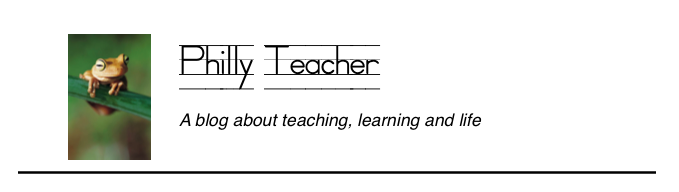









Nice Article.. I like it